This post looks at the simple task of importing data into DNG. This is a fairly easy task but there are a number of points to be aware of.
Prepare the .csv file (Can be a spreadsheet!!)
Data is imported from a .csv file. Column titles must match the attribute names, but there are also special columns / names to be used:
- Identifier – integer that identifies the objects and should put them in order. THIS MUST BE POPULATED. If you do not have valid values populate with incrementing integers starting at 1. DNG will re-number the artifacts as they are created/
- parentBinding <optional> – use the identifier of the parent artifact, should then put in the structure (within a module)
- isHeading <optional> – true or blank
- Name – name that will identify the artifact. Within DNG artifacts are named as well as having an identifier. Names can be populated at a later date. When exporting from DOORS 9.x to DNG, if the data does not have a field that is appropriate I have been using the Object Number.
- Primary Text <optional> – The main textual field for the artefact. When transferring data from DOORS 9 this is the contents of Object Heading and Object Text
- Artifact Type – Identifies the type of artifact to be created to represent this row of data. The Artifact Type must exist within DNG.
- Other Attributes <optional> – If you have other attribute data to be imported ensure the column heading matches the attribute name.
Where a multi select enumeration is to be imported the values must appear as a comma separated list in the cell: Val A, Val B, Val C
Perform the Import
From the artifacts page, select:
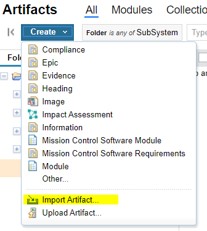
This will then open a form with a number of options. Select “Import requirements from a CSV file”
Select the CSV file
Select “Import Requirements into a module” and select the module. This also enables the creation of a module in the required folder.
On the import form, when “Finish” is selected, the CSV file will be submitted for processing. The results will be displayed at the top of the page. Note it can take some time for the data to be imported.